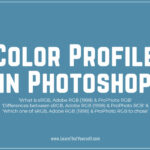In this Photoshop Lesson, we’ll learn about ‘Presets in Photoshop’. Presets command in Photoshop is found under Edit menu in Photoshop.
My name is Lalit Adhikari and we are at LTY. Let’s begin!
Related Topics:
Presets command
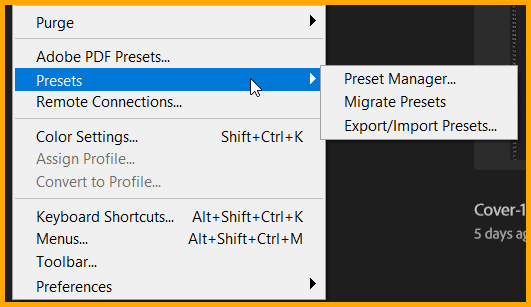
Presets command under Edit menu in Photoshop has following three options:
- Preset Manager…
- Migrate Presets
- Export/Import Presets…
Related Topics:
Preset Manager
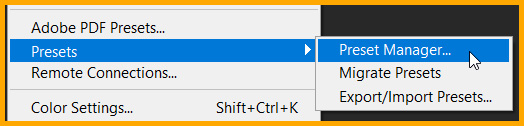
The Preset Manager allows us to save or load presets for Contours and Tools. Each set of presets has its own extention and default folder. All the optional preset files are available inside the Presets folder in Photoshop Application folder as shown below.
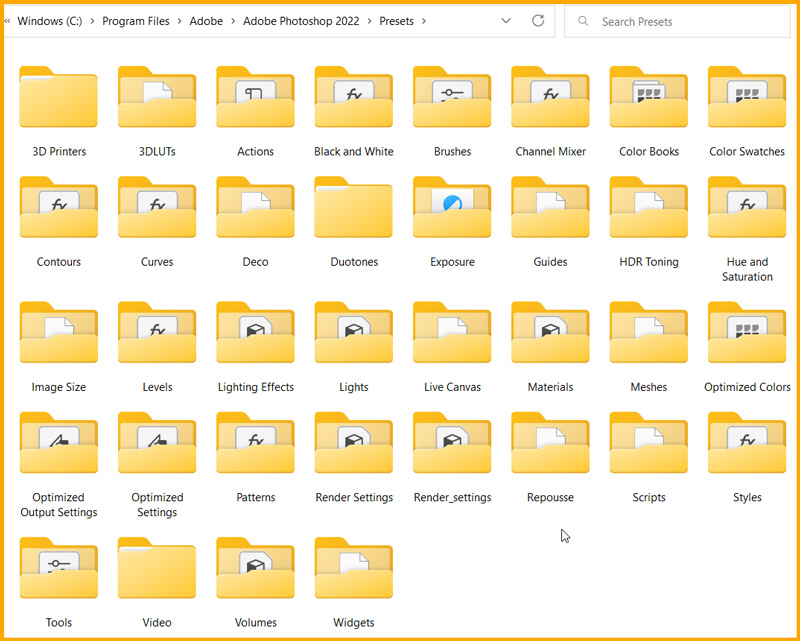
Related Topics:
Working with Preset Manager
The Preset Manager dialog box appear as shown below.
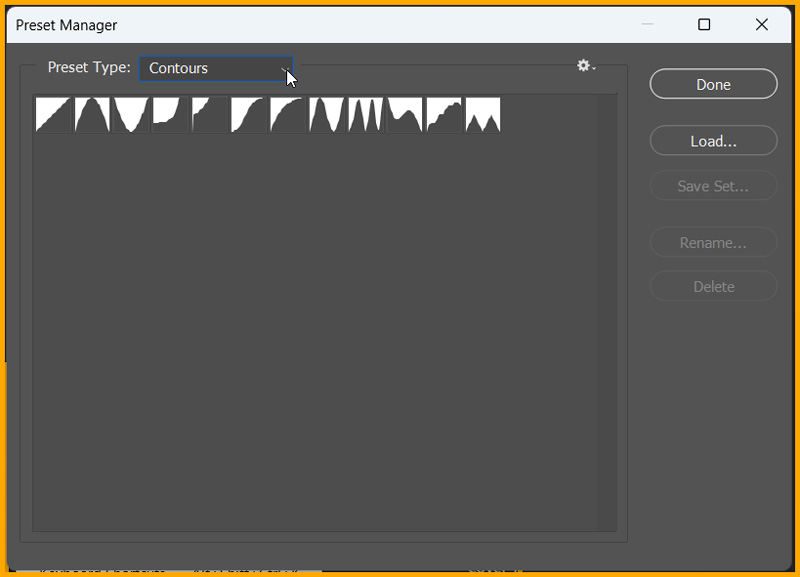
We can choose a specific Preset Type from the Preset Type menu in Preset Manager dialog box as shown below.
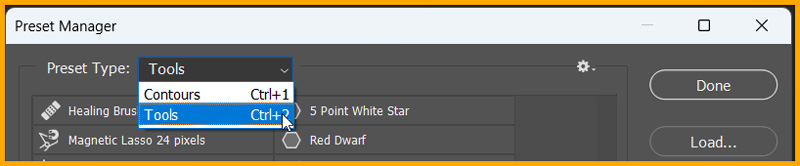
To have a clear visibility of presets, click on the settings icon and chose Large List option as shown below:
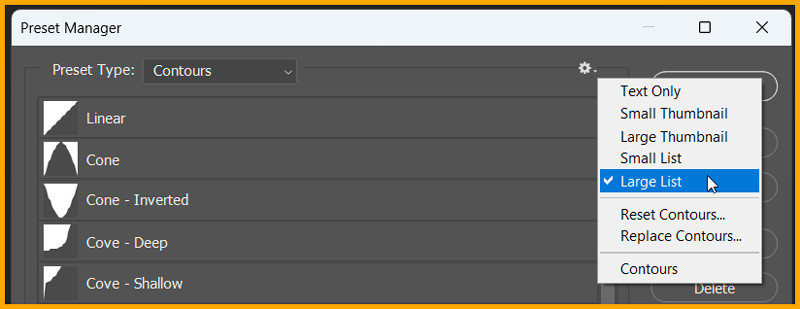
All display modes available are as follow:
- Text Only: Displays the name of each preset item.
- Small Thumbnail or Large Thumbnail: Displays a thumbnail of each preset item.
- Small List or Large List: Displays the name and thumbnail of each preset item.
Related Topics:
Delete Preset item
Preset items can be delete by anyone of the following ways:
- To delete a preset in the Preset Manager, select the preset and click Delete.
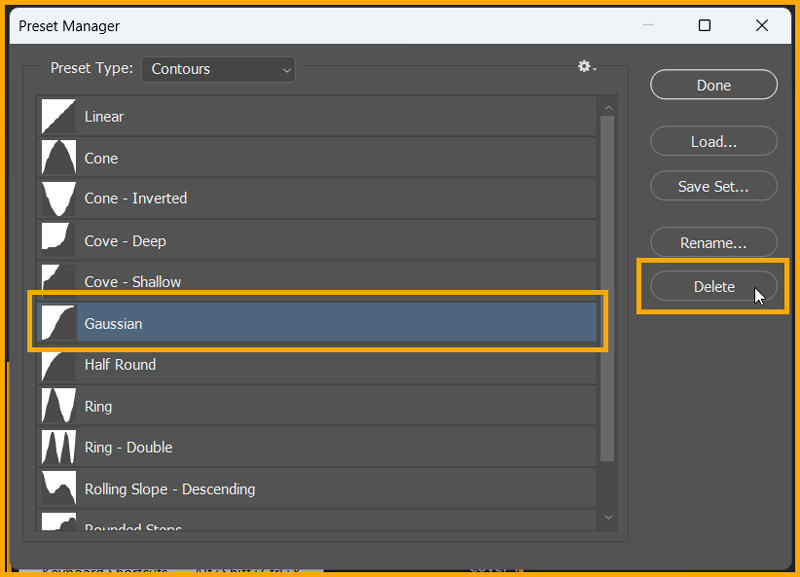
- Or simply, press and hold Alt key and click on the preset you want to delete.
Related Topics:
Restore Default Presets
If you have deleted a preset mistakently then use the Reset command to restore the default presets.
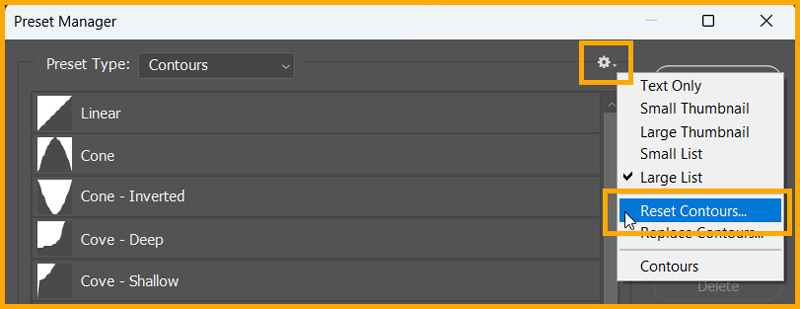
After that Photoshop will ask to replace current presets with default preset, Click OK.
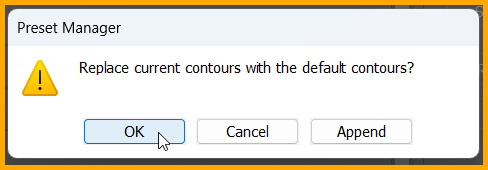
Related Topics:
Rearranging presets
To rearrange your listed presets click and drag any item up or down in the list.

Related Topics:
- Fade Command in Edit menu in Photoshop
- How to enlarge an image in Photoshop
- Photoshop Gold Text Effect
Load Presets
To load presets with the Preset Manager, do one of the following:
- Click Load… select the preset file you want to add and click Open.
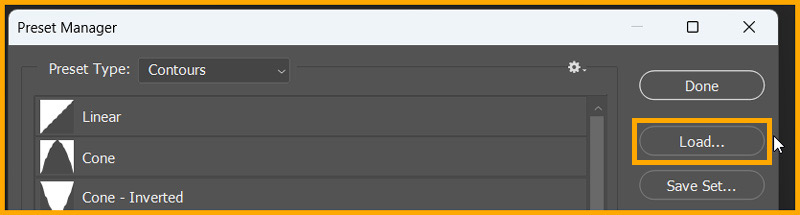
Now depending on Preset Type selected, a Load dialog box will open up as shown below.
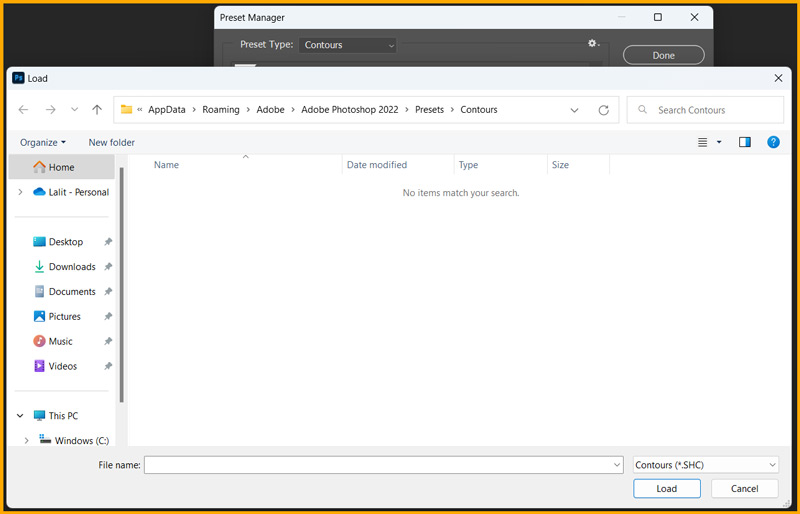
Here, we will have to locate our *.SHC file to be loaded.
- To replace with a different set of presets, choose Replace [Preset Type] from the Settings icon as shown below.
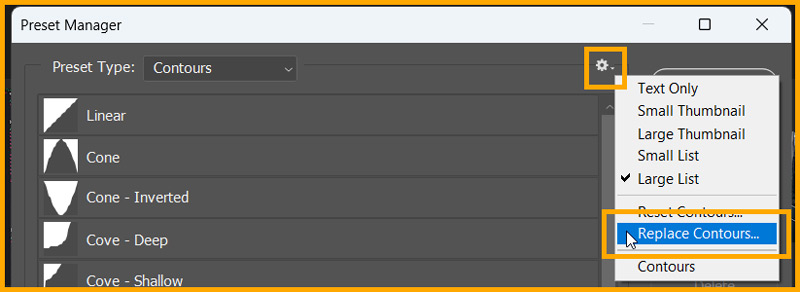
Select the preset file you want to use and click Open.
Related Topics:
- 5 Type of Masks in Photoshop
- Step by Step guide for Retro 3D Movie Effect in Photoshop
- How to Add Falling Snow in Photoshop
Rename Preset item
First, select the preset item. Shift click to select multiple items.
Then click on the Rename button on the right as shown below.
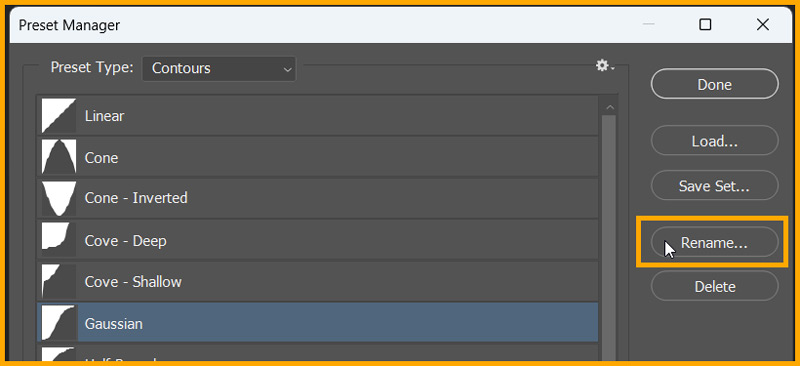
Another way to rename a preset, if the Preset Manager is currently displaying presets as thumbnails, then we can double-click a preset icon and enter a New Name and click OK as shown below.
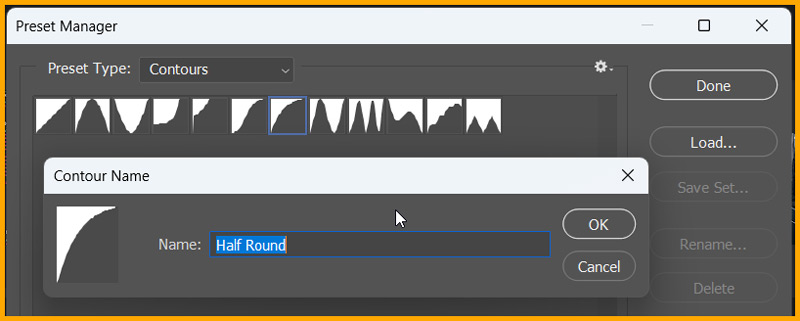
If the Preset Manager is currently displaying presets as a list or text only, then in this case, we can double-click a preset and enter the New Name inline and press Enter.
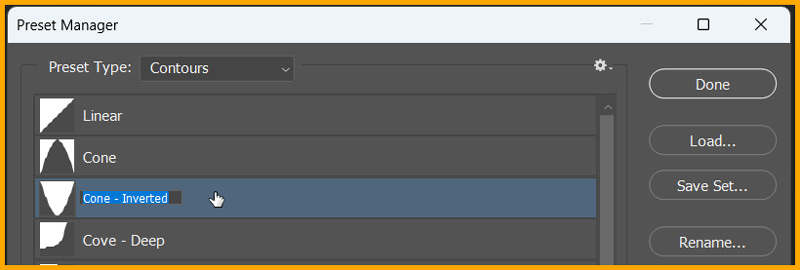
Related Topics:
Save Set
First, we need to select the preset items. We can either select all the presets or a subset of the current list.
Then click Save Set…, Choose a memorable location, enter a file name and click Save.
Preset can be saved anywhere. However, if we save to the appropriate Presets folder in the default preset location, the set will appear at the bottom of the panel menu after you restart Photoshop.
Related Topics:
Migrate Presets
Presets can be migrated from earlier versions of Photoshop into newer versions. Migrate Presets command, automatically migrate brushes, swatches, gradients, patterns and more.
- Choose Edit > Presets > Migrate Presets
- Click Yes when prompted to import presets from an earlier version of Photoshop
- Click OK
Related Topics: