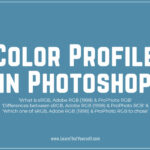In this Photoshop Lesson, we’ll learn about, ‘Fade command in Edit Menu in Photoshop‘.
My name is Lalit Adhikari and we are at LTY. Let’s begin!
Table of Contents
Fade
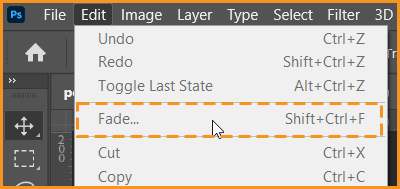
Fade is one of the command available in Edit menu in Photoshop. It becomes active immediately after applying any Filter effect, Painting tool, Eraser tool or Color Adjustment on the image (Destructive Editing).
It changes the opacity and blending mode of any Filter, Painting tool, Eraser tool, or color adjustment.
Applying the Fade command is similar to applying the filter effect or Painting tool on a separate layer and then using the layer opacity and blending mode controls.
This command can also modify the effects of using Liquify and Brush Strokes filters.
Remember: Fade command should be applied immediately after the effect is applied or painting stroke made. It only modifies the last action done on the image.
Let’s have a look at some examples for Fade command.
Related Topics:
Fade command in Painting Tool
First, we will open our chosen image in Photoshop. I have selected the following image for these examples.
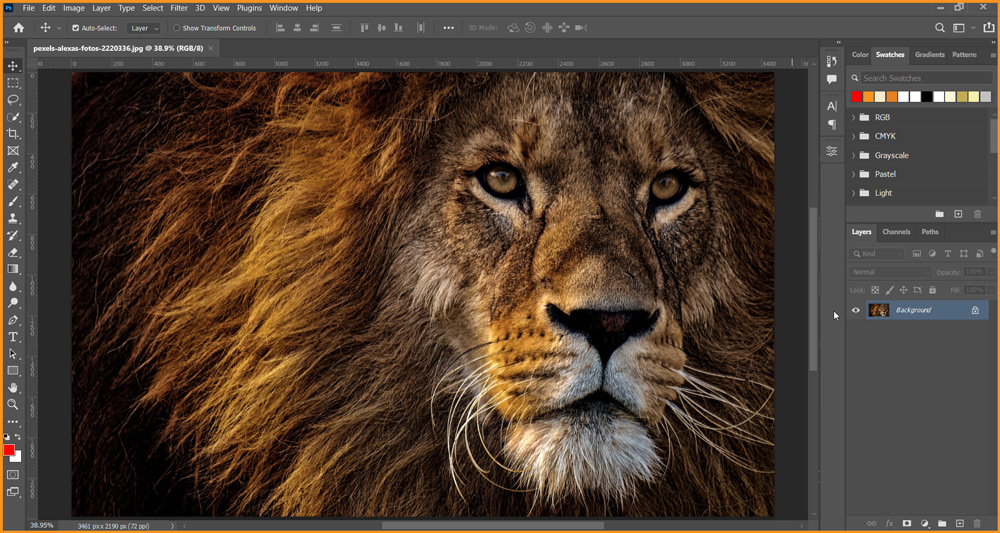
Now, with a soft round brush and Red as Foreground Color, I’ll paint on one eye of the Lion. Important point is to paint at one go. We can’t take breaks in painting the eye. Hence, only painting one eye at a time.
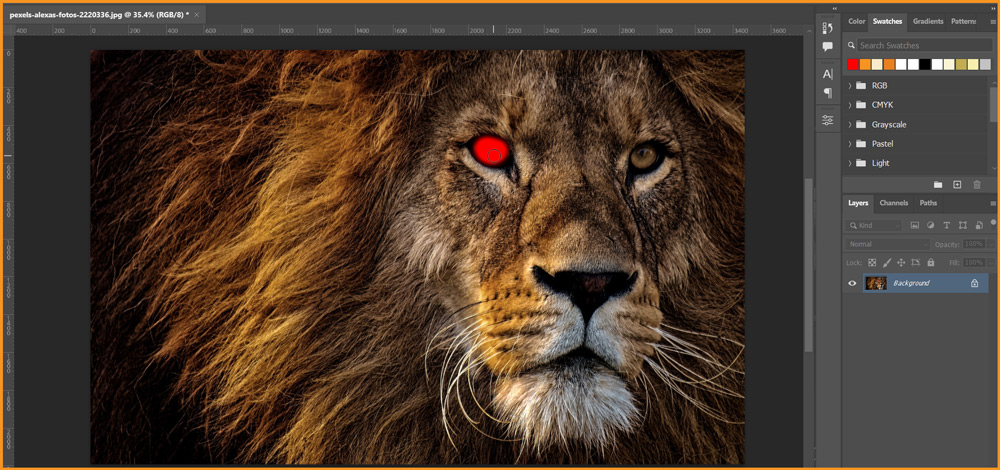
Let’s go to Edit > Fade and reduce the opacity to 40%

We can easily notice that reducing the opacity only reduces the opacity of the brush stroke which has been directly applied on the image.
Let’s also change the Blend Mode to Subtract and increase opacity to 65%
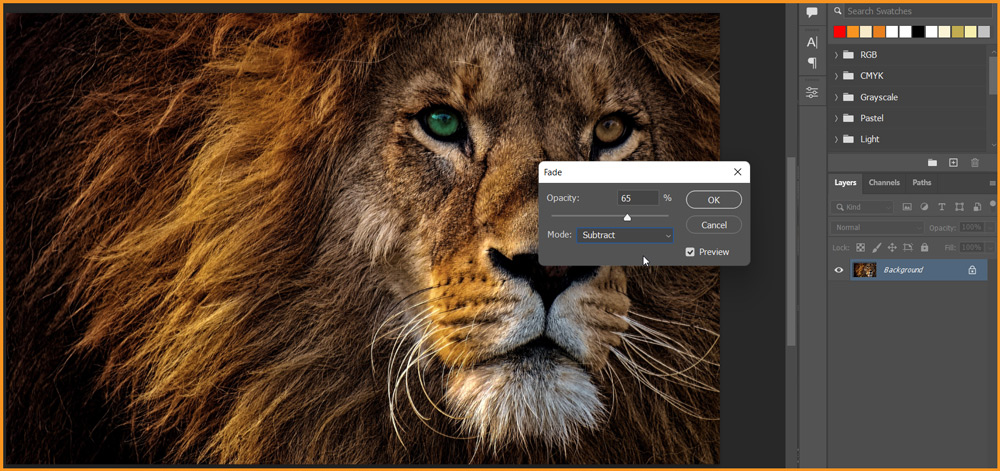
Click OK to apply the result.
Related Topics:
Fade command on Filter
Again, open the image in the Photoshop. As I’m going to use the same image, I will undo all the previous changes.
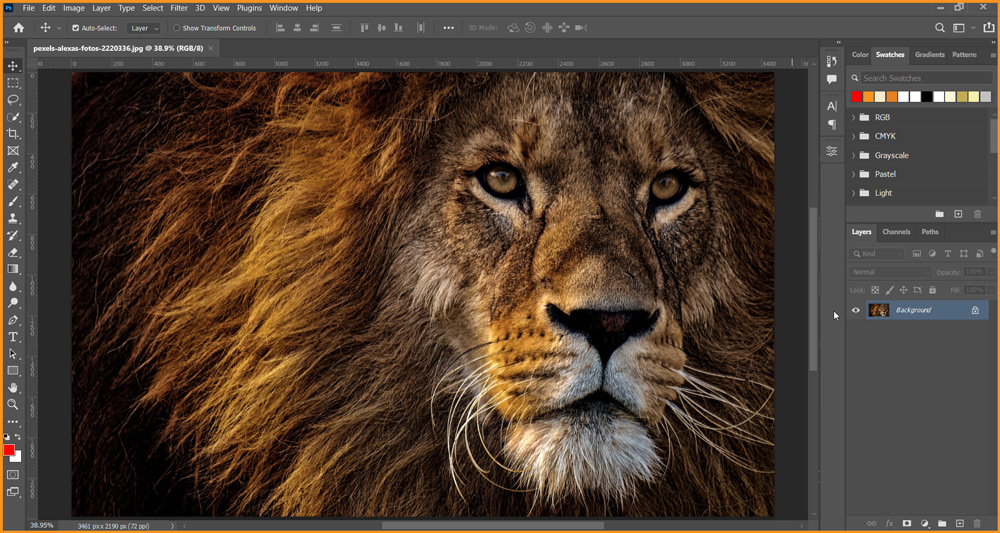
Now, go to Filter menu and chose Filter Gallery. In the Filter Gallery dialog box, chose Plastic Wrap inside Artistic Group with Highlight Strength of 15, Detail at 9 and Smoothness at 7.
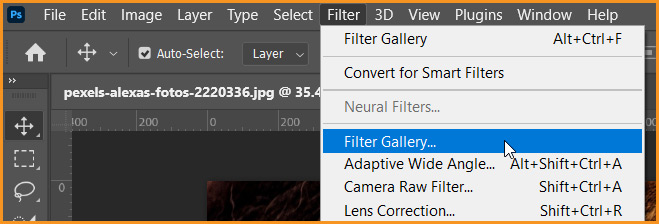
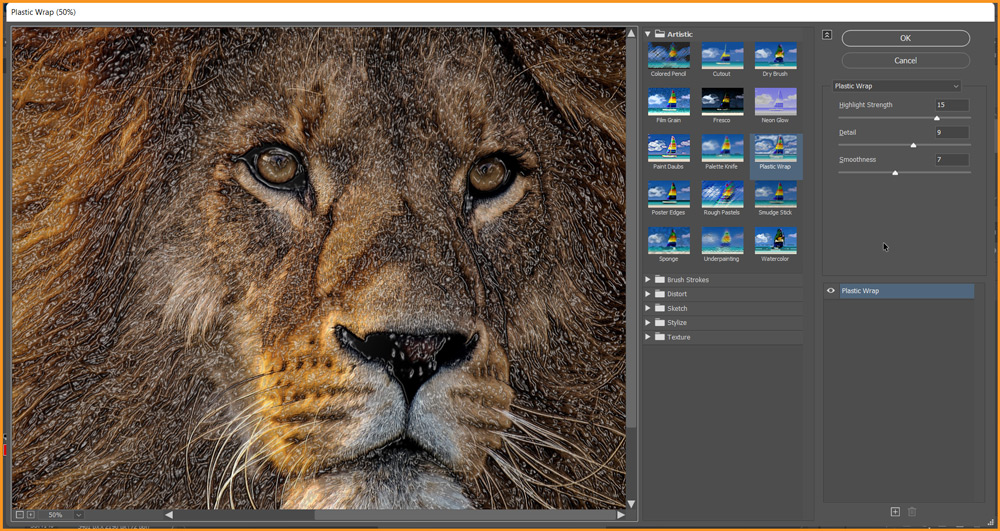
Click OK then go to Edit menu, chose Fade.
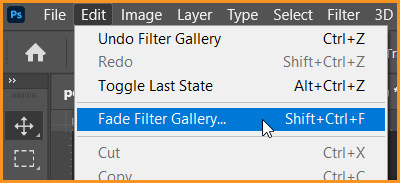
In Fade dialog box, reduce opacity to 85% and change Blend Mode to Color Dodge.

Click OK to apply Fade command.
Related Topics:
- Content-Aware Scale in Photoshop
- Puppet Warp in Photoshop
- Perspective Warp in Photoshop
- Transform command in Photoshop
- Auto-Align layers in Photoshop
- Auto-Blend Layers in Photoshop
- Sky Replacement in Photoshop
- Define Brush Preset in Photoshop
- Define Pattern in Photoshop
- Define Custom Shape in Photoshop