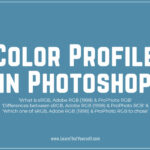In this Photoshop Lesson, we’ll learn about ‘Remote Connections in Photoshop‘. Remote connections command is found under Edit menu in Photoshop.
My name is Lalit Adhikari and we are at LTY. Let’s begin!
Table of Contents
What is Remote Connections in Photoshop
Enabling Remote Connections setting in Photoshop allows us to connect Adobe Express App on your phone to the desktop Adobe Photoshop. Hence, it can utilize the power of desktop Photoshop to apply Advance Effects on photos.
It was beautifully explained by Unmesh Dinda in the following video.
Related Topics:
Photoshop Remote Connections
To connect desktop Photoshop to Photoshop Express App:
- Launch Adobe Photoshop on your desktop
- Go to Edit > Remote Connections

The following dialog box will open up.
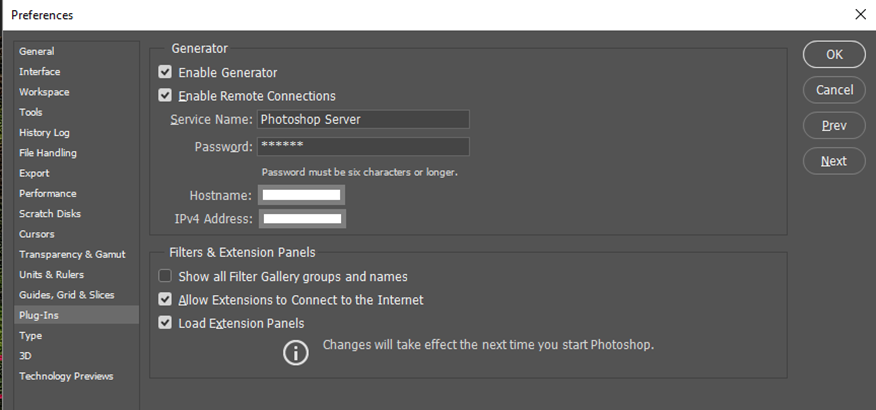
By default, the Enable Remote Connections option will not be checked. Compare the above screenshot with your settings. After that, we can use the Service Name as default or as per our choice. Then we should also change Password. Click OK.
Points to Note
If you’re unable to connect to Photoshop through your Photoshop Express App:
- Ensure that both devices are connected to the same Wi-Fi network.
- The Photoshop version should be 16.0 or above. To check this:
- Launch Photoshop
- Go to Help > About Photoshop or in Mac, choose Photoshop > About Photoshop
- To update, go to Help > Updates in Photoshop
- Re-launch Photoshop Express App. Then tap Photoshop Effects icon in the bottom to reconnect.
- Ensure that Remote Connection is enabled in Photoshop.
Related Topics:
Connect to Photoshop from Photoshop Express App
- Launch Photoshop and connect your desktop and mobile to same Wi-Fi network.
- Open Photoshop Express App and then tap on the Photoshop Effects icon in the bottom panel.
- Tap on the effect you wish to apply.
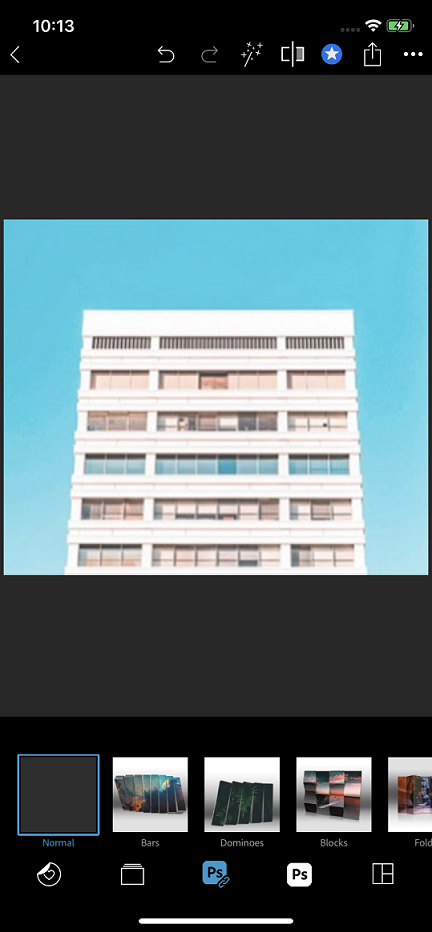
- Photoshop will search for the available servers. Select the server in the second instruction screen.
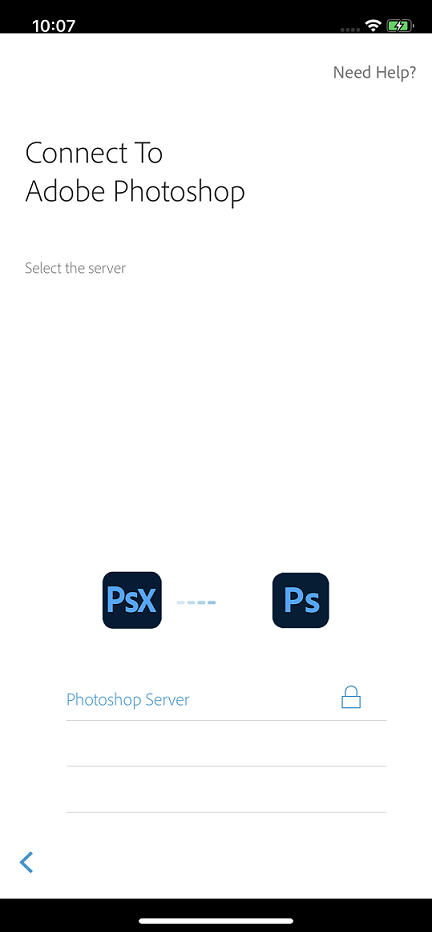
- Enter the password you created in Photoshop, and you’re set to work with Photoshop Effects. The selected effect is then applied to your photo.
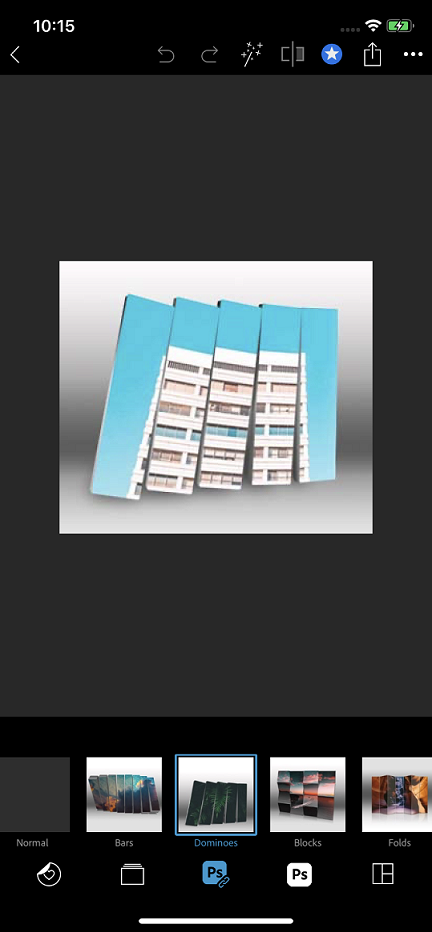
Related Topics:
Disable auto connect
To disable the auto-connect setting of Photoshop Express App to Photoshop, disable save password and auto-connect.
If you have already enabled auto connect, then go to App settings > Preferences > Reset Photoshop Connections, then click Yes.
Related Topics:
- Selection Tools in Photoshop
- Type menu in Photoshop
- How to Crop in Photoshop
- Brush Tool in Photoshop
- Pen Tool in Photoshop
- What is Digital Painting
- History Brush Tool in Photoshop
- Color Replacement Tool & Mixer Brush Tool
- Healing, Clone & Pattern Stamp Tools in Photoshop
- How to use Gradient Tool in Photoshop