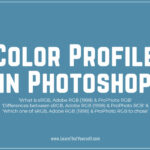In this Photoshop Lesson, we will learn about ‘Find and Replace Text in Photoshop‘. Find and Replace Text command is found under Edit menu in Photoshop.
My name is Lalit Adhikari and we are at LTY. Let’s begin!
Table of Contents
Find and Replace Text
As I had clarified in one of previous lesson, Check Spelling in Photoshop, that Photoshop is an advance Image editing software and it’s not meant for Word Processing tasks.
So, if you have used any Word Processor like Microsoft Word then you may feel disappointed in Photoshop’s Find and Replace Text command.
Photoshop’s Find and Replace Text command, is sort of like a tasting spoon at an Ice-cream parlor. The Find and Replace Text command is serviceable but for heavy-duty text formatting and other word processor tasks, you should use a word processor.
Find and Replace Text command is used to simply find any particular word or phrase to replace it with any other word or phrase.
Related Topics:
Create a Document of Text in Photoshop
To demonstrate the functioning of Find and Replace Text command, I’ll be using the following text document.
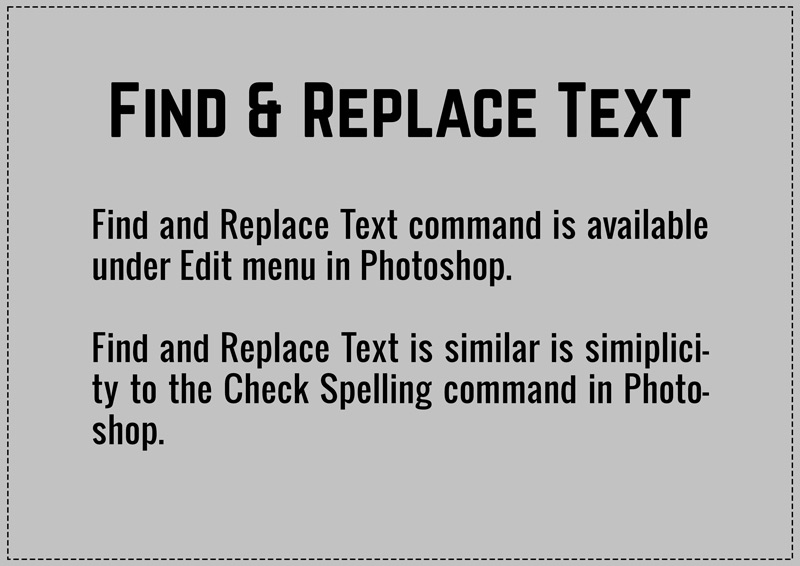
- Go to Edit > Find and Replace Text
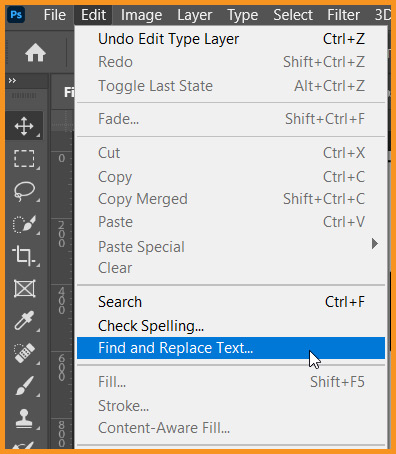
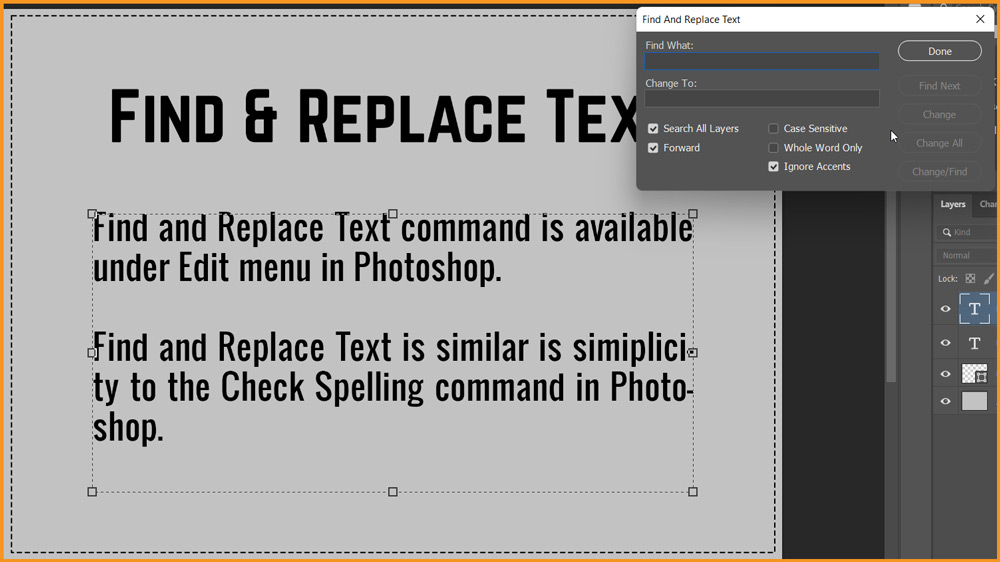
Related Topics:
Dialog box
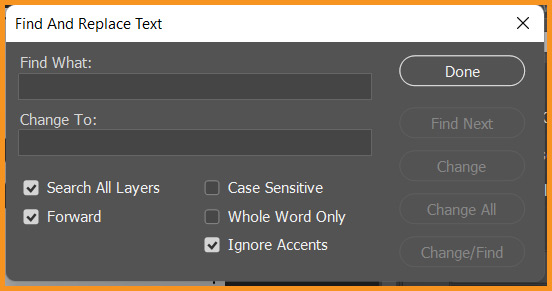
- Find What: Type the Word or Phrase to replace in the document.
- Change To: Type the Word or Phrase to replace the Word or Phrase above.
- Search All Layers: If checked, it will search all text layers in the document.
- Forward: If checked, it moves the highlight forward in the document when we click ‘Find Next’ button.
- Case Sensitive: If checked, it will consider the Case sensitivity in the term to be found and replaced.
- Whole Word Only: If checked, it will only find and replace whole word rather than a fragment.
- Ignore Accents: If checked, it will ignore accent changes in term.
The buttons are self-explanatory as they simply Find Next, Change, Change All and Done.
Related Topics:
- Transform command in Photoshop
- Auto-Align layers in Photoshop
- Auto-Blend Layers in Photoshop
- Sky Replacement in Photoshop
- Define Brush Preset in Photoshop
- Define Pattern in Photoshop
- Define Custom Shape in Photoshop
- Purge in Photoshop
- Adobe PDF Presets in Photoshop
- Presets in Photoshop