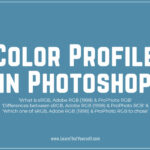In this Photoshop Lesson, we’ll learn about ‘Menus in Photoshop‘. Menus command is found under Edit menu in Photoshop.
My name is Lalit Adhikari and we are at LTY. Let’s begin!
Table of Contents
Menus command

Menus command again open Keyboard Shortcuts & Menus dialog box, but with Menus tab active.

In the Menus, we’ll find all the options available in Menu Bar and Panel Menus in Photoshop. We can control the visibility of options available under Menus.
Related Topics:
- Toolbar in Photoshop
- List of websites for Royalty Free images
- List of websites for Royalty Free Raw images
Types of menus
There are three types of menus in Photoshop which are as follow:
- Application Menus
- Panel Menus
- Context Menus
Application Menus
Application menus are the menu items available in the top bar (or menu bar) of Photoshop. For Example: File, Edit, Image, Select, Filter, View and Window etc.

Keyboard Shortcuts and Menus dialog box has ‘Menu For’ setting which allows us to choose Application Menus.

Here, we can find all the Applications Menu items and all the options available inside them. We can choose the visibility of options as well as assign a color to a certain option.
For Example: I’ll open the File menu items in Keyboard Shortcuts and Menus dialog box and change the color for New command to Red. Along with the change of color, I’ll also turn off the visibility for following commands:
- Open…
- Browse in Bridge…
- Open As…

The change in file menu afterwards is shown below:

Related Topics:
Panel Menus
Panel Menus are the menus available at the top-right corner of every Panel available in Photoshop. For Example: Character Panel, Layers Panel etc.

Keyboard Shortcuts and Menus dialog box has ‘Menu For’ setting which allows us to choose Panel Menus.

It also has same options as the above for visibility and color for different panel menus items.
Related Topics:
Context Menus
Context Menus is not available in Keyboard Shortcuts and Menus dialog box. It is a menu which is accessible with right-clicking by active tool. For Example: If we choose Eye Dropper Tool and right click on the canvas, we’ll get the following context menu:

Related Topics:
- Pen Tool in Photoshop
- What is Digital Painting
- History Brush Tool in Photoshop
- Color Replacement Tool & Mixer Brush Tool
- Healing, Clone & Pattern Stamp Tools in Photoshop
- How to use Gradient Tool in Photoshop
- Burn, Dodge & Sponge Tool in Photoshop
- Blur, Sharpen & Smudge Tool in Photoshop
- Foreground Color, Background Color, Stroke & Fill
- Eraser tool in Photoshop