In this blog, we will be discussing about, ‘Eraser tool in Photoshop‘, ‘Background Eraser tool in photoshop’ & ‘Magic Eraser tool in photoshop’. My name is Lalit Adhikari and we are at LTY. Let’s get started.
Table of Contents
Eraser Tool

Eraser tool erases the pixels of an image. If you have an image open in the background layer and it’s locked, it’s not going to erase the pixels rather it’s going to replace them with the background color.
To change that you just have to double-click the background layer and click ‘ok’ and then when you apply eraser tool it will erase the pixels.
But one thing to keep in mind is that this is a destructive way of editing as pixels will not come back, therefore professionals generally choose to mask the image.
You can change the tip of the eraser tool same as Brush Tool in Photoshop.
There are three modes in eraser tool and that is brush, pencil, and block.
In brush and pencil you can change the opacity and behaviour of brush but in block mode, you can’t change any behaviour of brush.
Related Topics:
Background Eraser Tool

This tool also has the brush options like the other ones but if you hover over the top panel you will see “sampling continuous” which means it will sample continuously rather than just once which is the second option.
For the background swatch option, it’s going to erase the areas that set or match your background color.
There are three limits on background eraser and they are discontinuous which means it’s going to erase those pixels wherever they occur underneath the brush and in contiguous it has to be connected to the sampling area.
In finding edges, it’s going to erase those connected areas but it generally works well when there is an edge of the certain area.
At the right side of the top panel, there is an option called “Protect Foreground Color”. And it means if you select your foreground color then it should protect that foreground color depending on the tolerance.
Related Topics:
Magic Eraser Tool

While selecting this tool, if you set the tolerance to zero then it will select the exact hue that you will click on. And if you set the tolerance to 100 then it will be very tolerant to other hues means it will erase every color.
By checking on the Anti-Alias option it will soften the edge a little bit.
In contiguous, it will only erase pixels that are connected with sampling area. It will not erase those that are on another side of the image.
Sampling all layers means it will sample all the layers on the file, not just a single layer that you are working on.
Related Topics:
- View menu in Photoshop
- Window menu in Photoshop
- Photoshop Channels
- Dual light effect
- Feather in Photoshop
- How to create New Document in Photoshop
- Color Settings in Photoshop
- Color Profile
- Color Mode
- Bit Depth






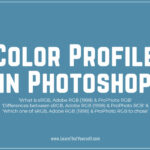


Thank you for sharing blog on eraser tool in photohsop. This is really helpful to me. I have researched and used a lot of tools to remove the background of a photo. But the one I’ve found that’s really helpful to me is Removal. I share this because I believe it will be useful to you as well.