In this Graphic Design Lesson, we’ll be discussing about the Golden Ratio and how to create Golden Rectangle and then Golden Circles using them. I am Lalit Adhikari at LTY.
Table of Contents
What is Golden Ratio
Much like Pi, a golden ratio is an irrational number, roughly approximated to 1.618 and that number is based on a very specific formula.

Suppose you have a finite line A. And somewhere, in the middle of that line is a point, separating it into two segments of different lengths.
Let’s call the longer line B and shorter line C. Now if you divide the length of B by C, and it was equal to the length of A over B. Then, those two numbers would be in a Golden Ratio.
And from there you can create a golden spiral. It is a logarithmic spiral which can be found all over the place in nature but with a growth factor that is equal to the golden ratio.
Which means for every quarter turn the spiral makes the line gets one golden ratio further away from its center point eventually creating something that looks like this.
And it’s this spiral that’s the basis for the golden ratio rule in photography and design. The idea is that by overlaying the golden spiral on top of your photograph you want the focal object to line up at the intersection of those two red lines.
For example, if you are taking portrait photography, you would want the person’s eyes to be right around that point.
You can also expand those red lines along the length of the image, and mirror them on the other side ultimately creating something called a ‘Phi Grid’.
‘Phi’ being the symbol for the golden ratio, this Phi grid produces a more balanced image when it comes to landscape photography and thus making the image appear the image more natural and less rigid.
Related Topics:
Golden Rectangle
- First select the Rectangle Tool, by holding Shift key make a perfect square. Now, make a copy of it and drag it down so that it is aligned with the old one.

- Now, again taking the Rectangle Tool by holding Shift from the top left make another square perfectly with the other two square. Now, select everything and rotate it by 90 degrees.

- Again, select Rectangle Tool, hold Shift and make another square perfectly aligned with other squares. Select everything again and rotate by 90 degrees.

- Repeat the above instructions a few more time. Now, you’ve got a Golden Rectangle.

Related Topics:
Golden Circles
Now, you need to extract the golden circles that you will use it for your designing. Select the ellipse tool from the toolbar and go to the center of the bigger square.
Hold Shift and Alt and draw a perfect circle in the center of the square.

- Now, repeat the same process to make a circle for each square. Drag every circle outside the ‘Golden Rectangle’ and arrange it as shown in the figure.

- Now, go to the align window and click on the ‘horizontal align center’ and then on ‘vertical center align’ option. And this is our ‘Golden Circles’ which we will be using for making any of our design in perfect proportion.

If you are following our Free Graphic Design Learning Guide then next you should read about, ‘Color Theory‘.
Related Topics:
- Rule Of Thirds
- List of websites for Royalty Free images
- List of websites for Royalty Free Raw images
- What is Digital Painting
- Color Settings in Photoshop
- Color Profile
- Color Mode
- Bit Depth






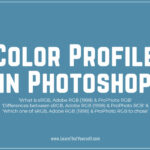


Golden ratio is very interesting. I’ll be glad to apply this, golden ratio in photography and designs from now on.