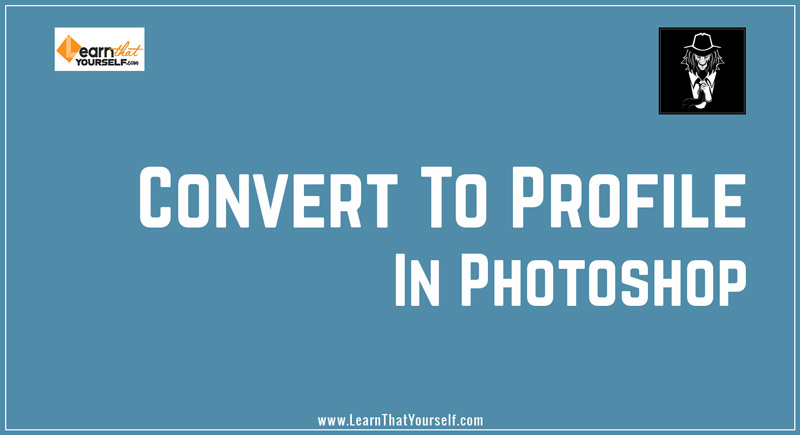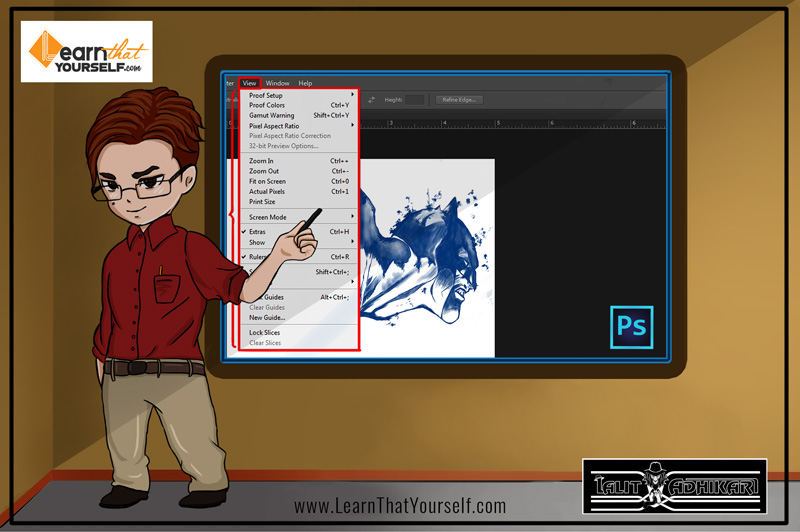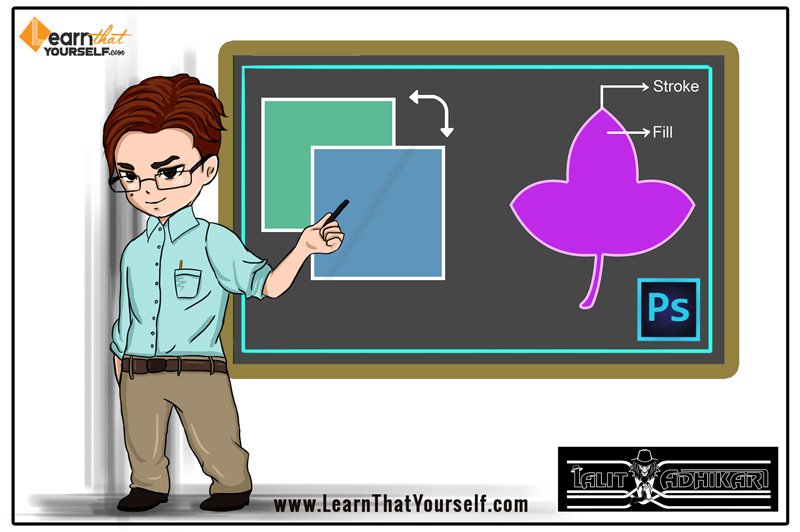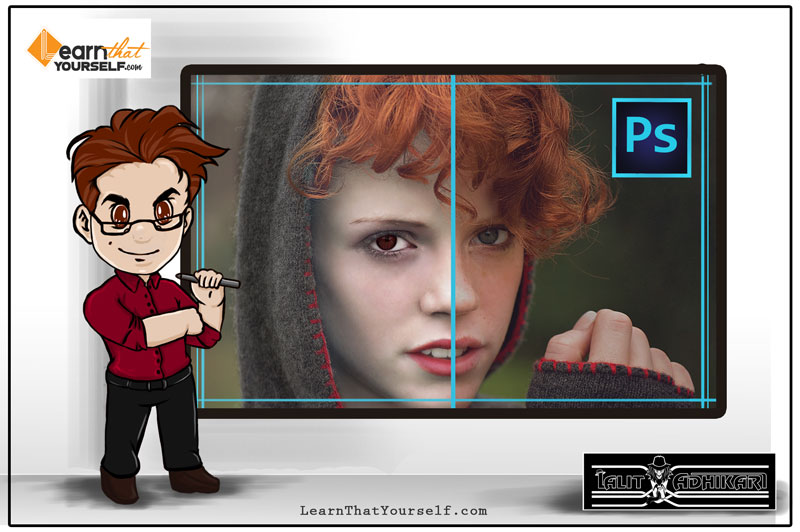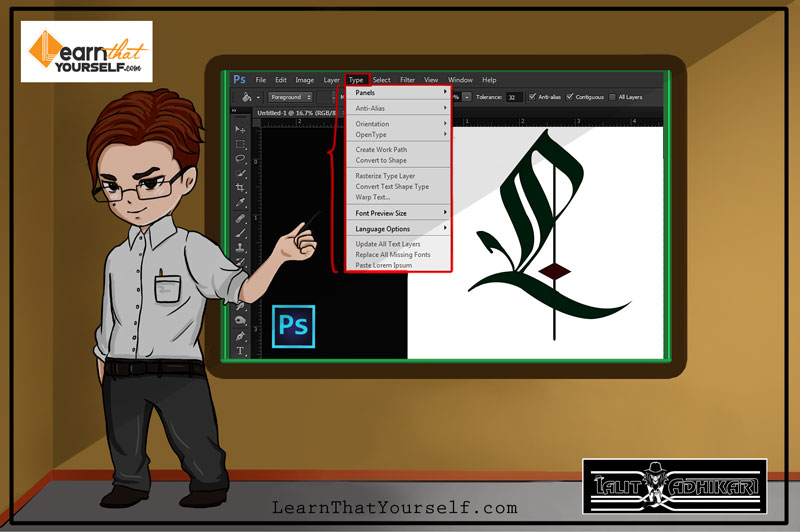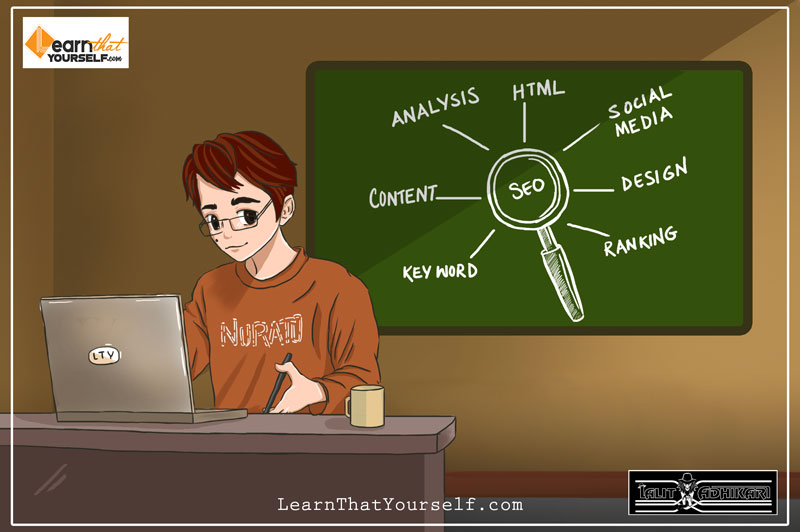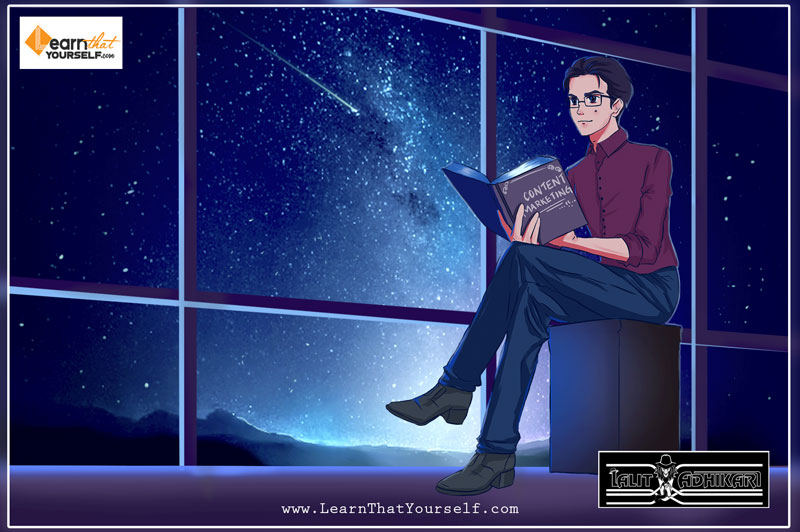In this Photoshop Lesson, we’ll learn about ‘Convert to Profile in Photoshop‘. Convert to Profile command is found under Edit menu in Photoshop. I would recommend reading the following lessons before this one:
My name is Lalit Adhikari and we are at LTY. Let’s begin!
Related Topics:
Convert to Profile
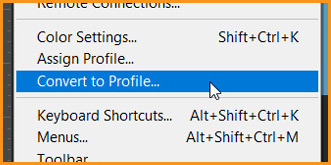
The convert to profile command does change the numbers in the document and it will also tag the ICC profile that we’ve selected into the document.
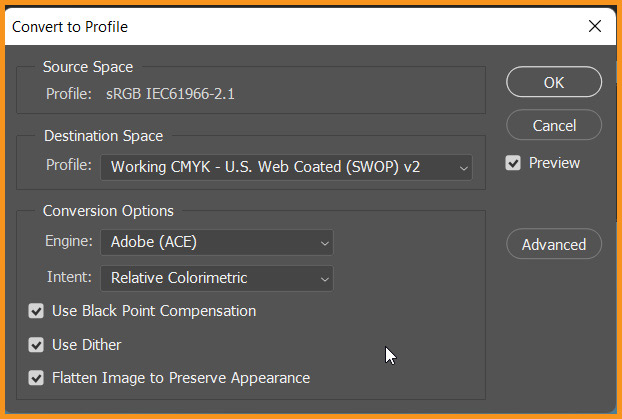
So, assign profile commands and convert to profile commands have some similarities. But the important thing to understand here is that the assign profile command never changes the RGB or CMYK numbers. It simply changes the definition of those numbers.
Related Topics:
Convert Image Color Profile to another Color Profile
- Open the image or document in photoshop.
- Go to Edit > Convert To Profile
- Under Destination Space, choose the color profile required for your work. Photoshop will automatically convert as well as tag the document with this new profile.
- Under Conversion Options, choose the Color Management Engine, a rendering Intent, Black Point Compensation, Dither option (if available)
- To flatten all the layers of the document onto a single layer upon conversion, select Flatten image.
- Preview option will show the live changes, if checked.
Related Topics:
For Multichannel, Device Link or Abstract Color Profiles
- Click Advanced button, following additional ICC Profiles are made available under Destination Space:
- Multichannel: Profiles that support more than four color channels. These are useful when printing with more than four inks.
- Device Link: Profiles that transform from one device color space to another, without using an intermediate color space in the process. These are useful when specific mappings of device values (like 100% black) are required.
- Abstract: Profiles that enable custom image effects. Abstract profiles can be LAB/XYZ values for both input and output values which enables generation of a custom LUT to achieve the desired special effect.
- Note: Gray, RGB, LAB and CMYK Color Profiles are grouped by category in Advanced view. They are combined on the Profile menu in Basic view.
- To preview the effects of the conversion in the document, select Preview.
Related Topics: