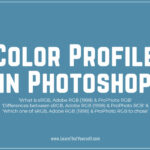In this Photoshop Lesson, we will learn about ‘Check Spelling in Photoshop‘. This command in under Edit menu.
My name is Lalit Adhikari and we are at LTY. Let’s begin!
Related Topics:
Introduction
First thing first, Photoshop is an advance Image editing software and it’s not meant for Word Processing tasks.
So, if you have used any Word Processor like Microsoft Word then you may feel disappointed in Photoshop’s Spell Checker.
Photoshop’s spell checker is sort of like a tasting spoon at an Ice-cream parlour. The checker is serviceable but for heavy-duty text formatting, spell checking and other word processor tasks, you should use a word processor.
It’s good for spot checks in Photoshop and the following steps will show us how to check the spelling in our creations and add your own custom spellings to the spell-checker’s dictionary.
Related Topics:
- Photoshop Gold Text Effect
- 5 Type of Masks in Photoshop
- Step by Step guide for Retro 3D Movie Effect in Photoshop
Check Spelling…
Check Spelling and Increasing the Number of Words:
- For this example I’m using the following text document as shown below in image.
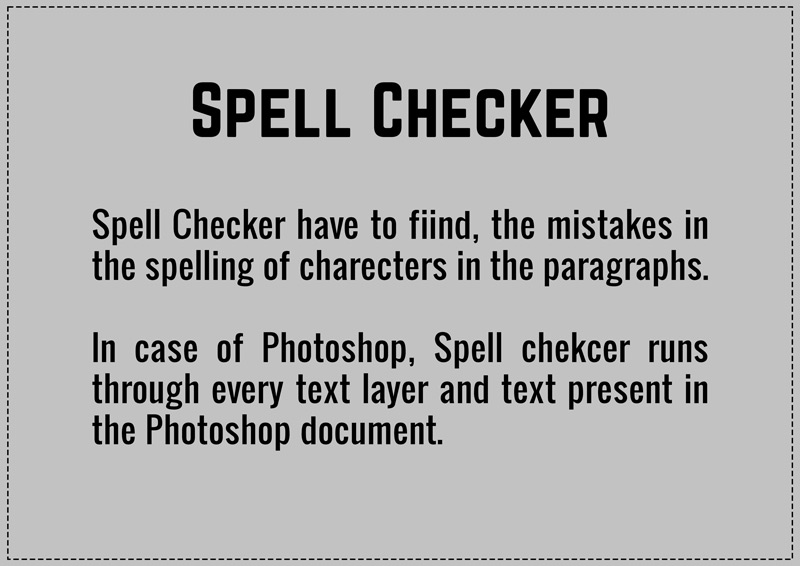
- I’ve made a lot of spelling mistakes deliberately in this document.
- Go to Edit > Check Spelling…
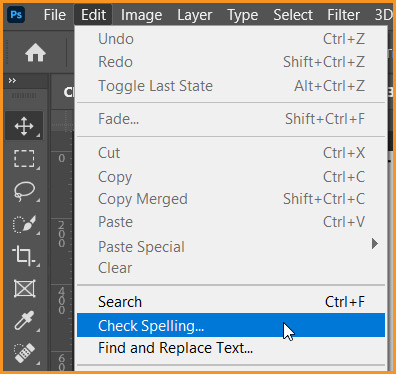
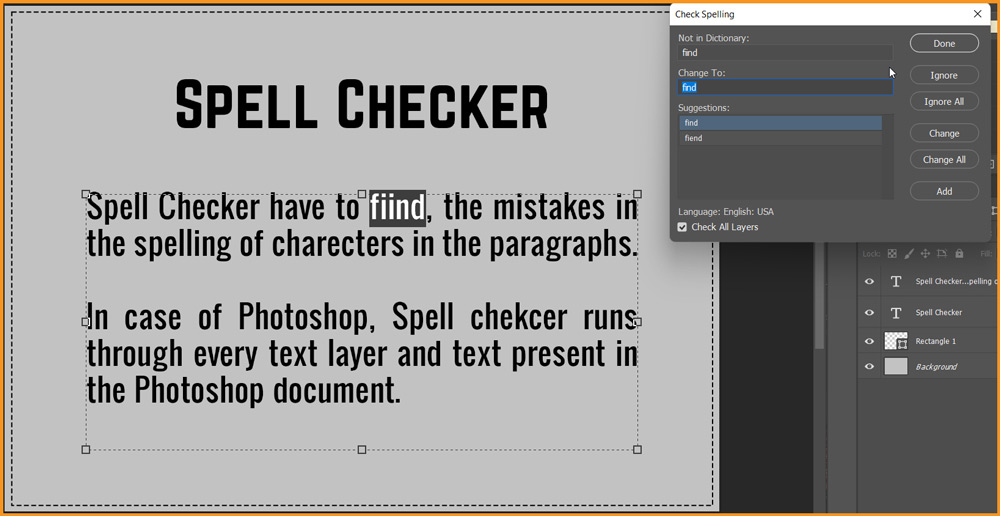
- Check Spelling dialog box will start highlighting the incorrect words one by one, starting from the top.
Check Spelling dialog box
If we look closely at the Check Spelling dialog box, we can notice, it has limited number of actions it can perform. All the buttons are self-explanatory.
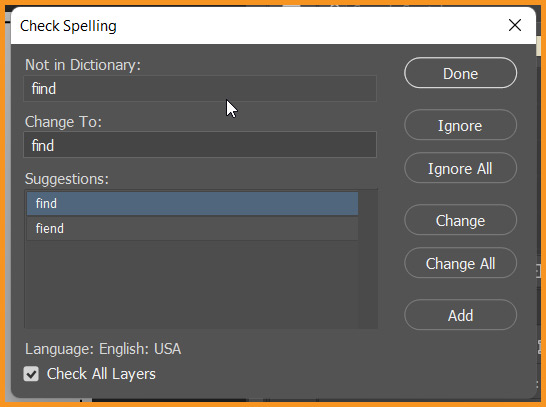
- It’ll start showing the words which are not in Dictionary. Hence, they could be potential spelling mistakes. In this case, it’s “fiind”.
- Then it’ll show us the word closest to the incorrect spelling. In this case it’s “find”.
- Below the Change To option, it’ll show us more Suggestions based on dictionary. Out of these suggestions, we can pick the word of our choice. In the image above, it’s “find” and “fiend”. The chosen word is “find”.
- Below that we have a checkbox, Check All Layers, by default it’s checked. We can turn it off, if we don’t want to check all the layers.
Ignore the incorrect Spelling
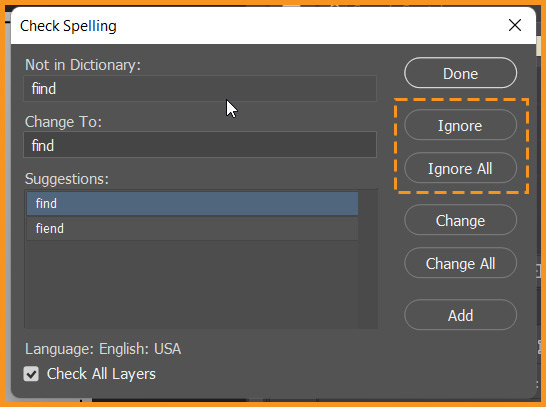
- Ignore: Ignore will ignore the highlighted incorrect spelling and move the highlight to the next incorrect spelling.
- Ignore All: Ignore All will ignore the highlighted incorrect term in the whole document.
Change with correct Spelling
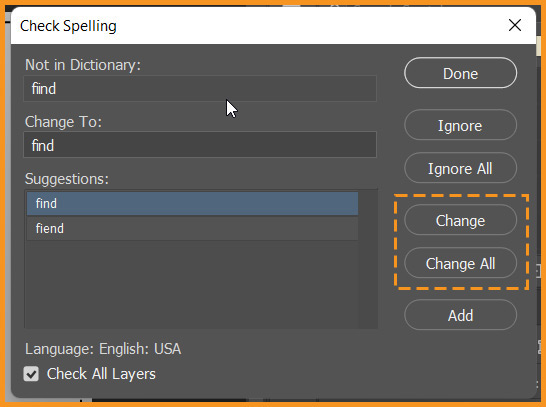
- Change: Change will change the highlighted incorrect spelling and move the highlight to the next incorrect spelling.
- Change All: Change All will change the highlighted incorrect term in the whole document.
Add the word to the Dictionary
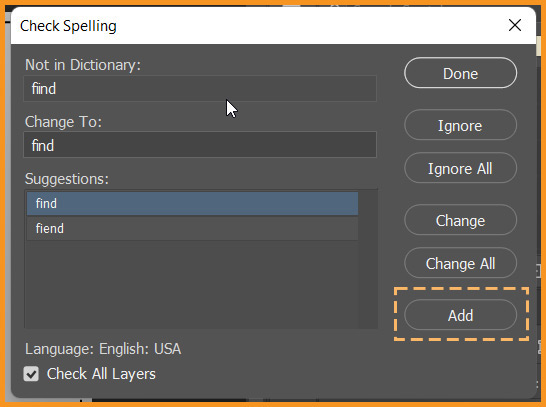
- Add: Add will add the incorrect highlighted word to the Dictionary.
After, we are all done with our changes. We can click on the Done button to close the Check Spelling dialog box and accept the changes made.
Related Topics:
- How to Add Falling Snow in Photoshop
- How to Create Rain Effect in Photoshop
- Bit Depth
- Color Mode
- Color Profile